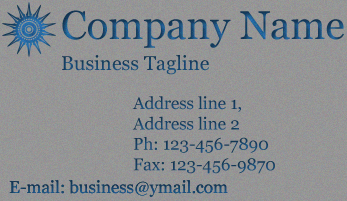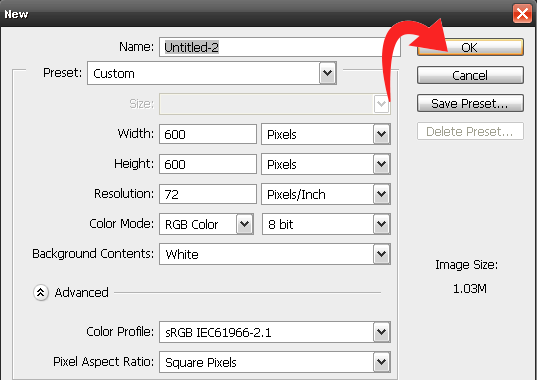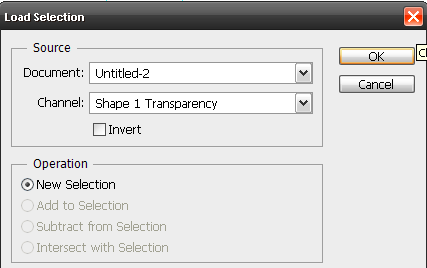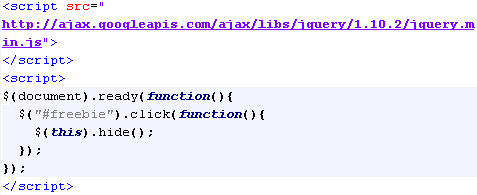INTRODUCTION TO DBMS
What is DBMS?
Ans: The data base management system consists of a collection interrelated and persistent data are referred to as database. A set of application programs used to access, update and manage the data forms the DBMS. The goal of DBMS is to store data into database and retrieve data from database. It allows different user application programs to concurrently access the same database.
What is different level of data abstraction?
Ans: There are three level data abstraction.
Physical Level: The lowest level of abstraction describes how the data are actually stored. At the physical level, complex low-level data structures are described in details.
Logical Level: The next-higher level of abstraction describes what data are stored in the database, and what relationship exists among those data. The entire database is thus described in terms of small number of relatively simple picture structure. The user of the logical level does not need to be aware of the complexity.
View Level: A view level is a subset of database it may contain virtual data that is derived from a table (database) files but is not explicitly stored.
Mention advantage of DBMS over file-processing system?
Ans:
- A database management system coordinates both physical and logical access to the data, where as a file processing system only coordinates the physical access.
- A database management system (DBMS) is designed to coordinate multiple users accessing the same database at the same time whereas in file-processing system one program is allowed to access one data at a time.